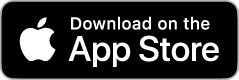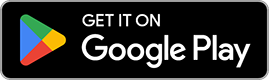These frequently asked questions have been developed to assist users in navigating Drive Good by Gore Mutual. For complete details, please refer to the program’s terms and conditions and Drive Good by Gore Mutual – Rewards Program Rules. In the event of any discrepancy between the FAQs and the program terms and conditions, the terms and conditions shall prevail.
Getting started
Download the app on your mobile device by clicking on the appropriate link below.
Once downloaded, open the app and click “Activate Your Account.” You’ll be prompted to input your unique activation code (which you will have received by email) and to create a secure password.
Once you’ve enrolled into the Drive Good by Gore Mutual program, you’ll receive a welcome email the day before your policy is effective. This email will include instructions on how to activate your account. If your policy is backdated, you will receive your welcome email immediately.
While you’re driving a vehicle, the application captures data about the trip by receiving signals from GPS satellites. The app collects and analyzes your driving data, and gives you a trip score based on a combination of:
- Speed (met or exceeded)
- Acceleration (smooth or sudden)
- Braking (soft or hard)
- Cornering (smooth or abrupt)
- Mobile phone use (undistracted or distracted)
- Context (time of day, number of trips, length of trips)
Every 7 days, you’ll be eligible to earn points based on your average driving score from the previous week. Points can be banked for use later or can be redeemed immediately. To be eligible to earn and bank points, you must:
- Achieve a weekly average drive score of 85 or higher
- Have tracked a minimum of 50 kilometers within the applicable time frame, which is based on your enrolment date (e.g., If you enrolled on a Sunday, your week will run from Sunday at 12:00 a.m. through Saturday at 11:59 p.m.).
Please note that a maximum of $100 (total value of 10,000 points) can be redeemed within one policy term.
To remain in the Drive Good by Gore Mutual program and to continue receiving your discount(s), you must:
- Download and activate the Drive Good by Gore Mutual app. The app must remain active throughout the policy term
- Track a minimum of 1,000 kilometres of driving data (where you are the driver) within the first 120 days of each policy term
- Maintain a cellular data plan, so your trips can be tracked
- Record a trip every 90 days
At the top of your Drive Good by Gore Mutual app, you will see the “Kilometres Driven” dial, which counts down from 1,000 kilometres. This dial allows you to see how close you are to meeting your required kilometres. Once you have driven the required kilometres within the first 120 days, the dial will hit 0. The dial will remain at the top of the app even if you complete all your required kilometres within your term; the dial will also reset at renewal.
Should you not complete the minimum requirements to remain in the program, you will be unenrolled from the program and your discount(s) will no longer be applied. While your insurance coverage will continue:
- Any program-related discounts (including the Welcome Discount) will be removed.
- You will no longer be eligible to earn points.
- Any points not already redeemed will be forfeited.
An updated Certificate of Automobile Insurance and Automobile Billing Statement will be sent to you.
You will have one week from earning your weekly points to either redeem or bank them. If you don’t bank or redeem your earned points within the one-week timeframe, your earned points will be forfeited.
Your points are also forfeited on your policy expiry date or if your policy is cancelled.
Any tracked trips should appear in the app within 5 minutes of the trip ending. This may vary if you are in an area with poor GPS and/or phone network signal strength.
A trip may not appear in your app if:
- Your smartphone wasn’t in the car for that trip.
- Your phone’s software is not up to date.
- Your app tracking permissions weren’t enabled.
- You’re not on the latest version of the app. Turn on “auto updates” to automatically update the app whenever a new version is released.
- There is a battery issue with your smartphone.
If your trips continue not to show, and the above issues don’t apply, please contact our Drive Good by Gore Mutual support line at 1-844-455-0736 – we’re here to help!
Yes, you can unenrol from the program at any time. Deleting the app from your phone will not unenrol you from the program – you must call your broker to remove yourself from the program.
When you unenrol from the program, your insurance coverage will continue; however:
- Any program-related discounts (including the Welcome Discount) will be removed.
- You will no longer be eligible to earn points.
- Any points not already redeemed will be forfeited.
If you have any questions or technical issues with the app, please contact the Drive Good by Gore Mutual support line at 1-844-455-0736 for assistance.
For any questions related to your insurance coverage or changes to your policy, please speak with your broker.
The Drive Good by Gore Mutual app includes technology that can identify if you are the driver or a passenger based on your behaviour (in a car, taxi, bus, etc.) and your driving habits.
However, during your first weeks of using the app, we encourage you to confirm your role (i.e., manually mark yourself as a passenger) within 24 hours of your trip while the app learns your behaviour. You will receive a pop up when you enter the app, asking you to “Select Your Role” as either a passenger or a driver. If you do not confirm your role as a passenger on a trip within 24 hours, you will be marked as a driver by default. After those 24 hours, you will not be able to change your role.
To use this feature, visit the “More” section of the app, and then tap the “Find My Car” menu item. This will give a map view of the last reported vehicle location logged by the app.
While using a hands-free device when you are behind the wheel is permissible in Ontario, the app nevertheless recognizes this as a low-severity instance of distracted driving. Calls that are answered without Bluetooth are considered a high-severity instance of distracted driving by the app and will impact the overall score.
When you unenrol from the program, your insurance coverage will continue; however, any program-related discounts (including the Welcome Discount) will be removed. You will no longer be eligible to earn points, and any points not already redeemed will be forfeited.
Accessing the app
Yes. The app can only track information about your location, motion and smartphone usage when you are:
- Signed in to the app
- Connected to the device
- In motion that can be detected
In addition, you must enable a number of in-app permissions to track trips automatically and accurately. Without enabling these permissions, we cannot track trips, which will impact your eligibility to remain in the Drive Good by Gore Mutual program.
Apple iOS
In Apple iOS smartphones, you will need to enable:
- “Location Services”
- “Motion & Fitness”
- “Push Notifications” (these will not be used to send messages)
Android
In Google Android–supported smartphones, you will need to:
- Enable “Location” (or equivalent)
- Enable “Activity Recognition” (or equivalent)
- Enable “Phone Permission” (or equivalent)
- Enable “Notification” (or equivalent; these will not be used to send messages)
- Disable “Battery Optimization”
The Drive Good by Gore Mutual app operates on current Apple iOS and Google Android–supported smartphone software and the two previously released versions.
Google Android phones must have Google Play services.
New versions of smartphone software released should be downloaded when they become available to ensure performance of the app is maintained.
Device SKUs must be European or North American versions of the device.
No. Once you’ve registered in the app and paired your device, it will remain “on” in the background and track your trips automatically, provided:
- Your app tracking permissions are enabled.
- You are signed in to the app.
- Your device has a signal.
- You are in motion that can be detected.
The amount of data used will depend on the number of trips you make, but it will typically use approximately 4 MB per month.
Yes. If there is insufficient mobile data and/or no Wi-Fi during a trip, the device and app will not track trips correctly. The app only uses a very small amount of mobile data, so even the most basic plans should have enough data.
For the app to work correctly, you must remain logged in at all times; however, there may be times when you need to sign out (e.g., to troubleshoot an issue).
If you sign out of the app, your permissions will remain enabled (unless you change these in the settings of the app or your smartphone), but the app will not be able to track your location, motion or smartphone usage.
When you sign back in to your app, your permissions should remain enabled, unless you have changed these in the settings of the app or your smartphone.
If you switch off your smartphone or turn on airplane mode, this will not sign you out of the app or change your permissions. However, the app will not be able to track your location, motion or smartphone usage until you turn your phone or data back on.
Gift cards
No. Your gift card will be sent to you directly to the email address associated with your account. Once you receive it, you can then:
- Download the gift card
- Resend it to yourself at another email address
- Resend it to another recipient as a gift card
If you enter the wrong email address, you will be given the option to “resend” your gift card on the page that appears after you have submitted your details.
If this option does not appear, or this page is closed, all you will need to do is go back to the original email that contains your gift card and click on the link within the email. This will take you directly to your chosen gift card, where you can download the PDF version or resend it.
Most of the gift cards can be delivered directly to your smartphone and presented in digital form to the merchant. They can also be printed and presented to the merchant. Please check the gift card’s redemption instructions for more details.
Most of the gift cards offered require you to activate your gift card within three months of receiving your initial email from Giftcloud. Please check the terms and conditions of your gift card to confirm its activation timeline.
These gift cards do not expire; however, please review your gift card’s terms and conditions. Once you’ve selected a retailer, their terms and conditions are located at the bottom of the rewards section of the app.
Although your points cannot be redeemed for cash, you can still select and send a gift card to a friend or family member.
You do need to enter your email address to receive the rewards, but there’s no need to register any additional details, as you can download your gift card in PDF format.
It is not possible to swap a gift card once you have made your selection.
Please check the redemption instructions for the gift card, which can be found by clicking the link in your redemption email. Redemption instructions will be located at the bottom of the page where you downloaded your gift card.
If you’ve followed these instructions and are still having problems, please contact the Drive Good by Gore Mutual support line at 1-844-455-0736 for assistance.
First, check your junk folder. If it isn’t there, check that you’ve entered the correct email address that you want the gift card sent to. If you need to change the email address:
- Go back to your redemption email
- Follow the link again
- Re-enter the correct details
- Select “Resend”
Your gift card is digital, so does not come in a hard copy. However, you can print your gift card from the PDF you receive.
Rarely, a gift card may not be available, for example, due to technical reasons. Please contact rewards@giftcloud.com to check for any technical problems and see if/when the gift card will be available again.
On rare occasions, you may find that your gift card is temporarily held up and will be shown as “processing.” Please allow at least an hour to receive your gift card once you have entered your delivery email address. You can refresh the page to see if it updates.
If, after an hour, you have still not received your gift card and have attempted to refresh the page, please retry by following the link provided in your original email. If your gift card is still showing as “processing,” please contact rewards@giftcloud.com.
Unfortunately, gift cards must be treated as cash; they cannot be reimbursed if the balance has been used. However, if you have already chosen your gift card, please contact the Drive Good by Gore Mutual support line at 1-844-455-0736 for assistance. We will be able to resend you the original link to your gift card, so you can check your balance.
Please make sure that the email address you are entering is valid and correct.
Please check the redemption instructions for the gift card, which can be found by clicking the link in your redemption email (redemption instructions will be located at the bottom of the page where you downloaded your gift card). If these instructions confirm that it is possible to use the gift card toward something of higher value, you will be able to pay the remainder of the cost using another method.
The content on this page is for information purposes only. The insurance products described herein are subject to terms, conditions, restrictions and exclusions.
The Drive Good by Gore Mutual tagline is a trademark of Gore Mutual Insurance Company. The Drive Good by Gore Mutual Program is administered pursuant to the Program’s terms and conditions. For more information, please contact the Drive Good by Gore Mutual support line at 1-844-455-0736 for complete details or if you would like to learn more.